How do I get my Google Sheets ID & Name (and set my Spreadsheet permissions)?
Follow the instructions below to get your Google Sheets ID & Name (when linking your Google Sheets to your app).
(01) First create a spreadsheet. Open sheets main page: https://docs.google.com/spreadsheets/u/0/ Click on “+” Icon.
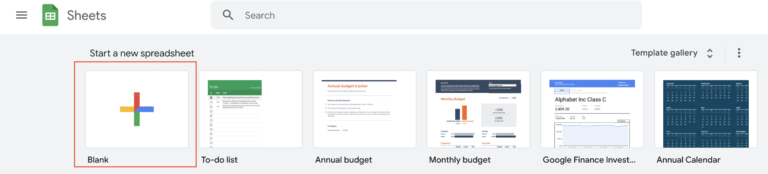
NOTE: You can also create it from google drive main page: https://drive.google.com/drive/my-drive Click on “+ New” Icon and then click on “Google Sheets”.
A default blank spreadsheet will be opened.
(02) Rename spreadsheet (like “mysheet”) from Untitled spreadsheet. Make note of the Spreadsheet name.
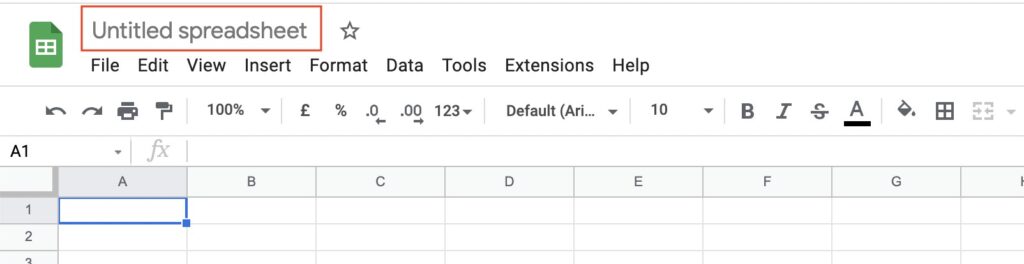
(03) Check at Footer you will find a Sheet Name “Sheet1” (this is the Name that we may request for your app). If you want you can rename it.
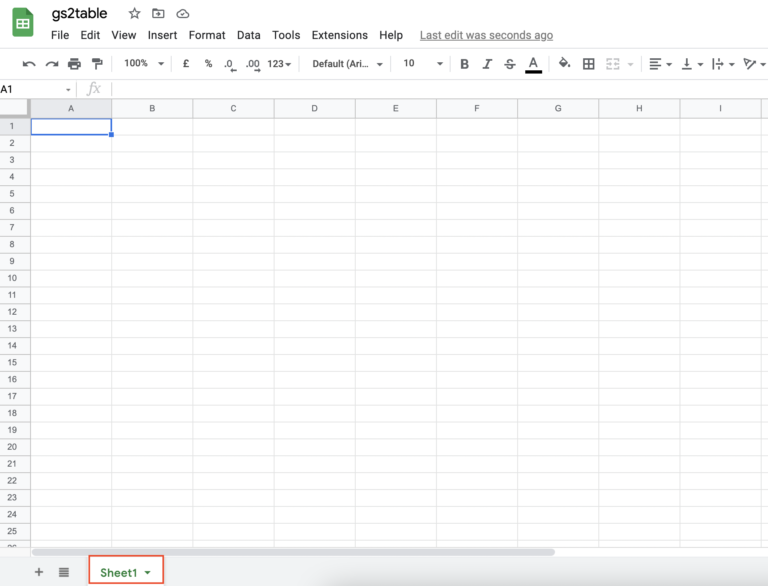
(04) Click on the green “Share” button shown in upper right corner.
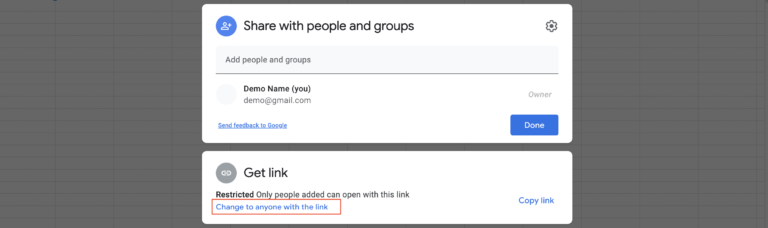
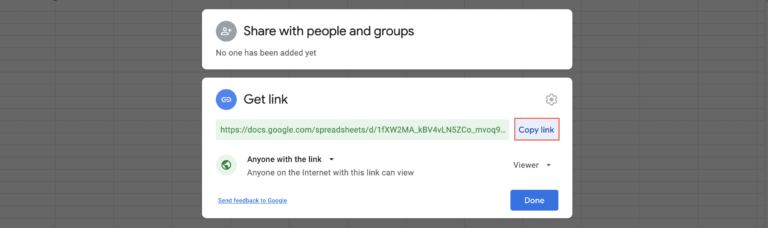
Next, click on “Change to anyone with this link”.
(05) Copy link and get a spreadsheet ID from it.
Here Google Sheet ID is 1fXW2MA_kBV4vLN5ZCo_mvoq9dWywBCwAe7AOXRwli-w for below URL:
https://docs.google.com/spreadsheets/d/1fXW2MA_kBV4vLN5ZCo_mvoq9dWywBCwAe7AOXRwli-w/edit?usp=sharing
Just put google sheet name & sheet ID in the App Manager Sheets settings.