Our Push Notifications feature allows you to send Notifications to the phone of your app users about news, promotions, updates, etc. This is similar to how one receives a notification on their phone from Facebook, Gmail, etc.
This a very useful feature because it enables you to link a Notification to an app page in your app, and to external pages (ex: your website).
Below the video are detailed instructions.
Push Notification Features:
* Send a Push Notification on demand.
* Schedule Push Notifications.
* Send a Push Notification to an individual.
* Send Push Notifications to selective individuals.
* Send a Push Notification to a specific group.
* Send Push Notification to all your app users.
* Send Push Notifications to iOS users only.
* Send Push Notifications to Android users only.
* Attach Push Notifications to other app sections or to web pages.
* There’s a history of all Push Notifications sent that the app user can visit.
Utilizing Push Notifications
Once your app is in the App Store and/or Google Play Store, you’ll be able to send Push Notifications.
1) Log into your App Manager and select your app.
2) Click Features from the left-hand-side of the screen (or the middle of the screen).
3) Click Notifications (or whatever your Push Notifications page is titled).
4) Click on the + icon to create a new Push Notification.

5) Give the Notification a Title, and enter your Notification Message in the Message field. If you would like the Notification to be linked to a page in your app, click the Open a feature or a custom url. Click Insert a cover image if you would like to add an image to your Notification. The ideal image dimensions are 900×462.

6) Click the proceed icon Next icon to continue… Next, select if you want to send your Notification to all your users, to an individual, or to those who subscribed to a specific topic.
7) Select when the Notification should be sent (Now or at a Specific date).
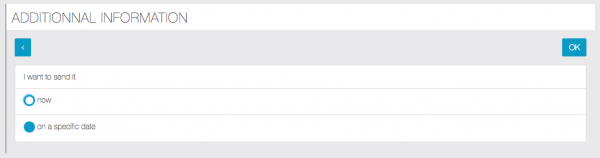
8) Select to where to send the Notification (send to all location or to a specific region).
9) Select who should receive the Notification.

10) Select when the Notification should be sent. Lastly, click OK.