Our Journal (News) feature is a powerful blogging function with numerous options that enable the feature to be used in many use-cases. The feature can be used as a Blog, for News Articles, a Journal/Diary, a Forum, a Knowledge Base, and more! Applicable businesses types include educational, training, shopping, travel, counseling, etc.
Features include but not limited to:
* PRIVATE JOURNAL – Ability for each App User to have their own private postings.
* MOOD – When posting a new entry, the App User would also have the ability to select a “Mood” (icon), and the Date/Time of the entry.
* PHOTOS – Ability to add images to posts.
* PRIVATE / PUBLIC – Posts can be Public (visible to other App Members) or Private (only visible by the respective App User).
* COMMENTS – App Users can enable/disable Comments on their posts
* BLOCK USERS – App User have the ability to “Block” Members from accessing their posts.

Settings Tab
ADMIN REPORT E-MAILS – List the email address(es) that you want notices sent to. Separate multiple emails with a comma.
NOTES LIST VIEW – Select the view that you want the posts displayed in.
DESIGN – Choose if you would like to utilize a Card design or a List design.
ENABLE MOOD – If enabled, App Users can select a mood icon that will accompany their post.
ENABLE PUBLIC/PRIVATE – Select if you would like App Members to have the option of having their posts public or private.
ENABLE GALLERY – If enabled, all images added to the various posts will be displayed in a Gallery.
ENABLE USER LIKES – This option enables App Users to Like posts.
ENABLE NOTIFICATIONS – Users receive a Push Notification when new posts are made, someone posts a comment, etc.
ENABLE USER COMMENTS – If enabled, App Users will be able to Comment on posts of other members.
CALENDAR FORMAT – Enter the date format that you would like to use.
NEW POSTS BY – Select if you would like new posts to be made by you (and/or your selected members) or if new posts can be made by all members.
SELECT TO DESIGNATE AS STAFF – If you would like posts to be limited to you and/or your selected members, select the members the members that you’re giving permission to make posts. Hold CTRL on your keyboard to select more than one member.
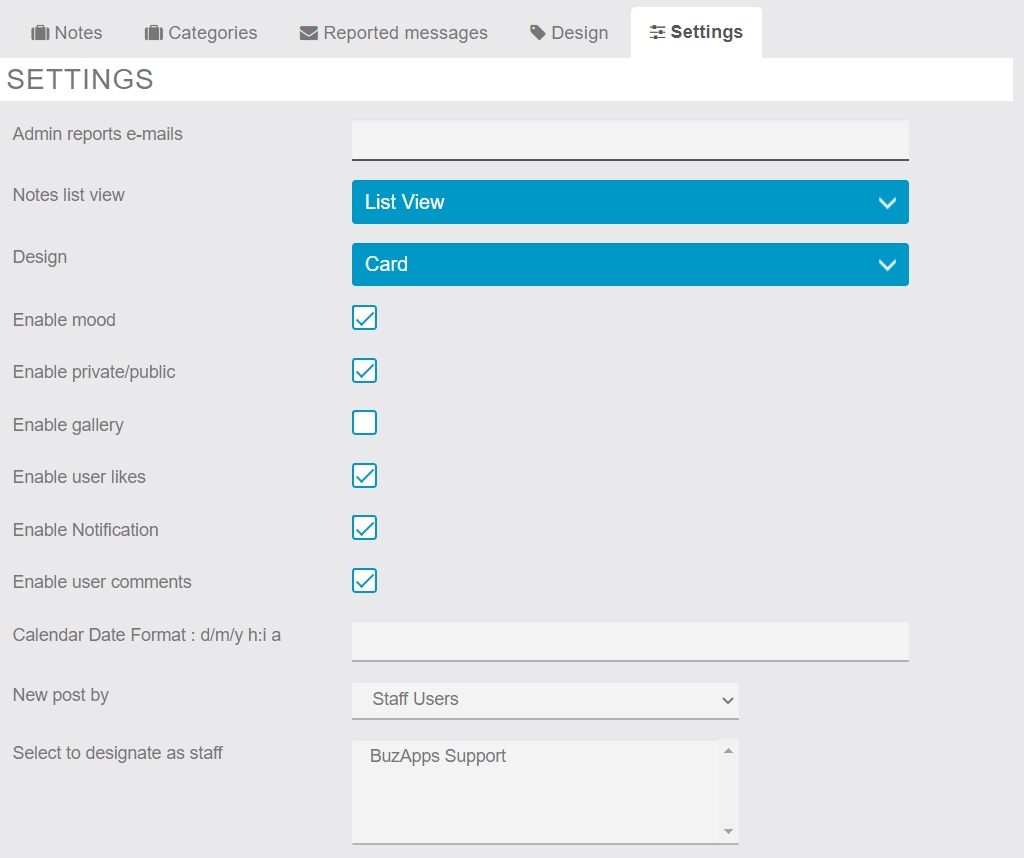
NOTE SORTED BY – The default sort order for your posts.
SHOW FULLNAME / EMAIL – Select if the Full Name or Email should be displayed when members make a post.
DISPLAY ‘NOTE AS PRIVATE BY DEFAULT’ – Select Yes if you want all posts to be private by default.
VARIOUS LANGUAGE FIELDS – Enter the text that you want displayed for each language string. You can leave these fields blank if you’re comfortable with the default language that’s used.
SAVE – Be sure to scroll all the way down on the page to Save your selections.

Design Tab
Select the Layout that you would like to use for the Journal’s main page.
Reported Messages Tab
The Journals feature have a function that enable’s App Members to Report the behavior of other members. If a member is reported, the information will be displayed under this tab.
Categories Tab
Use this section if you’re utilizing Categories View. Click the Blue + Button to add the Categories that you would like to use.
Notes
In addition to displaying all posts made by members, App Admins can also add a post from this screen. Click the Blue + Button to add a new post.
Sample
Below is a sample post.
